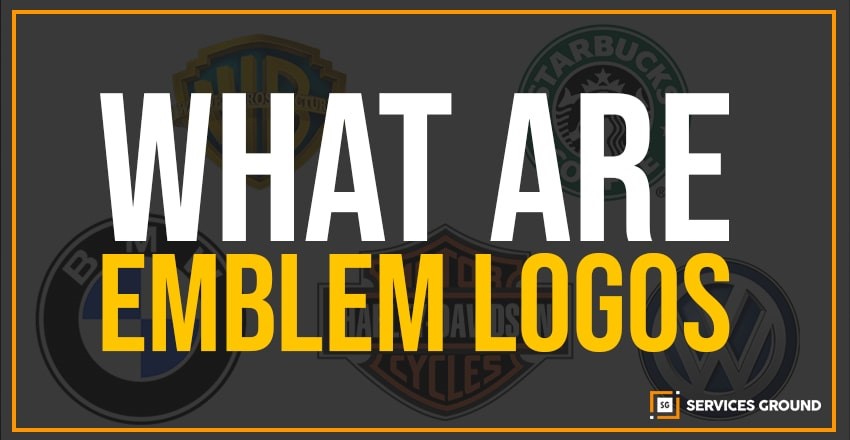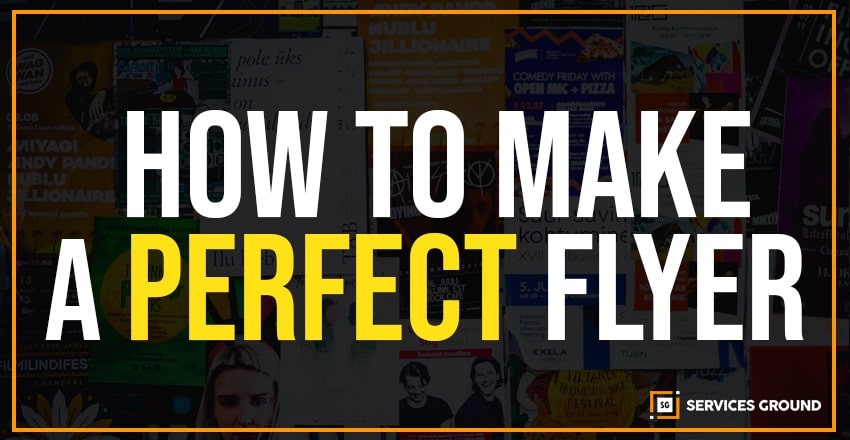Learn how to Adjust the Image Quality In Photoshop.
In this tutorial, we will learn how to Adjust The Image Quality In Photoshop and its enhancement.
# 1: Adjust your brightness and contrast in the menu bar, choose the Image > Adjust > Brightness / Contrast.
To change the overall brightness of the image, adjust the brightness slider.
Adjust the contrast slider to increase or decrease the contrast of the image.
Click OK. The settings will only appear on the selected layer.
# 2: Adjust the vibrancy of color
Pick Image > Adjustments > Vibrance in the menu bar.
You can also experiment with adjusting the sliders.
The Vibrance slider affects the color intensity. It has the strongest effect on the still colors in the image.
The color intensity of all colors in the picture is enhanced by the saturation slider.
When you’re done, click OK.
# 3: Saturation and hue adjustment
Select Photo > Settings > Ton / Saturation from the menu bar.
The sliders Hue, Contrast, and Lightness are calibrated to the experiment.
All image colors are affected by your changes. The Hue slider changes the image’s colors.
The slider Saturation influences the color intensity of an image.
The lightness slider affects color brilliance in the image.
To affect only one particular color with those Sliders, first select a color range, such as Yellows, from the drop-down menu on the top left of the Hue / Saturation box. Change the sliders of Hue, Saturation, and Lightness. Such changes only affect the color set picked, wherever that color appears in the image.
Click OK when you’re done. Adjust the Image Quality
# 4: Learn more about layer adjustment
Flexibility to edit the layers of adjustment. They allow you to re-edit the image you’ve made and protect your original image from direct changes.
Try a Black & White layer of adjustment to get a sense of how the layers of adjustment work.
Select an image layer in the layer panel that you want to modify.
Go to the bottom of the Layers panel, click Create new fill or adjust layer icon, and select Black & White from the drop-down menu.
A new layer of adjustment will appear in the layers panel above the image layer you selected.
This layer of adjustment will only affect the layers below it.
With your Black & White Layer Settings layer selected in the Layers panel, modify the way your picture is transformed from color to black and white.
Adjust the controls in the Properties panel.
Experiment with adjusting the sliders. To close the panel, click the double arrows in the top right of the properties panel.
That is how you Adjust The Image Quality In Photoshop.