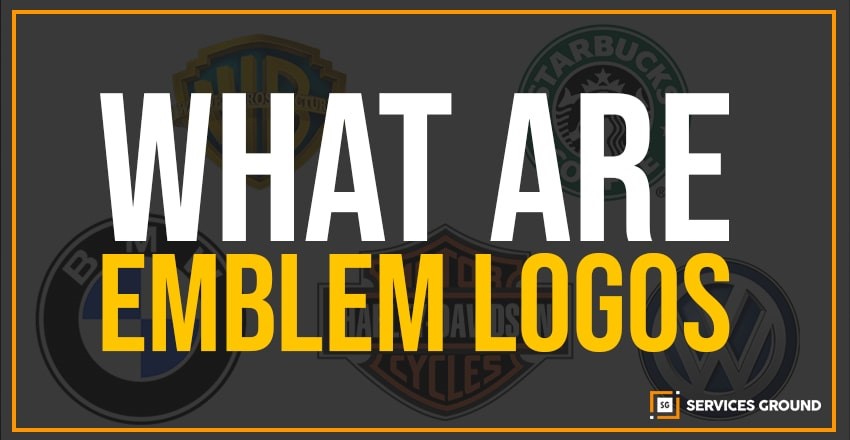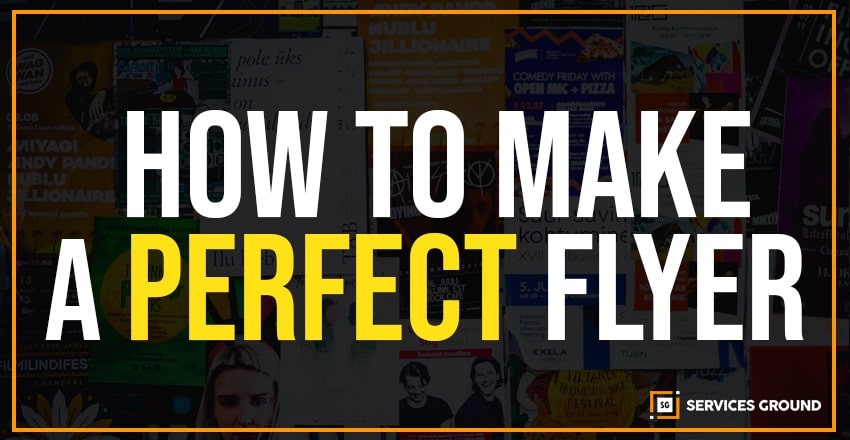Today we are going to discuss how to Resize Image in Photoshop:
In this topic, we will cover how to resize an image in Photoshop.
#1: Open your image in Photoshop.
#2: Go to “Image”, located at the top of the window.
#3: Select “Image Size”.
image from Photoshop
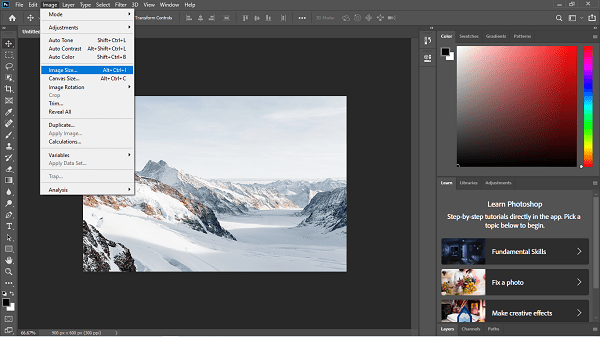 #4: A new window will be opened.
#4: A new window will be opened.
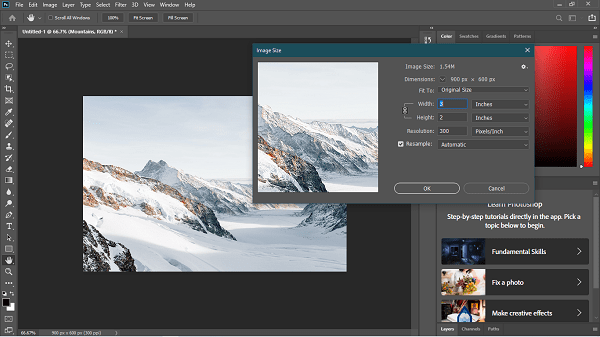 #1: Select “pixels” for the unit of measurement.
#1: Select “pixels” for the unit of measurement.
#2: Enter the width and height you want.
#3: Check that the resolution is no lower than “200 pixels/inch,” but “300 pixels/inch” is ideal for printing.
#4: If your original image has different proportions than your desired print size, you will need to change the size of your image (see below).
#5: Click “OK”.
#6: Save your file.
Here’s a video about how to resize an image in photoshop.
Tip! If you want to keep your original file, select “Save As” and type a different name from the original one.
For more articles like these make sure you subscribe to our newsletter.
If you liked this article, please subscribe to our YouTube channel for more videos and tutorials!