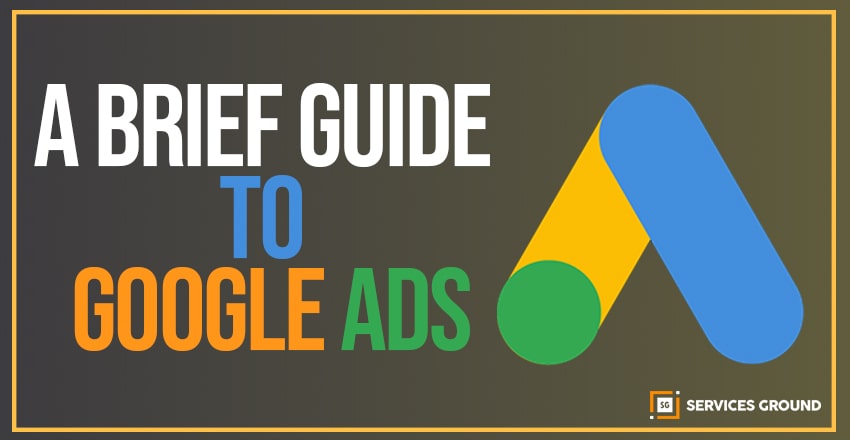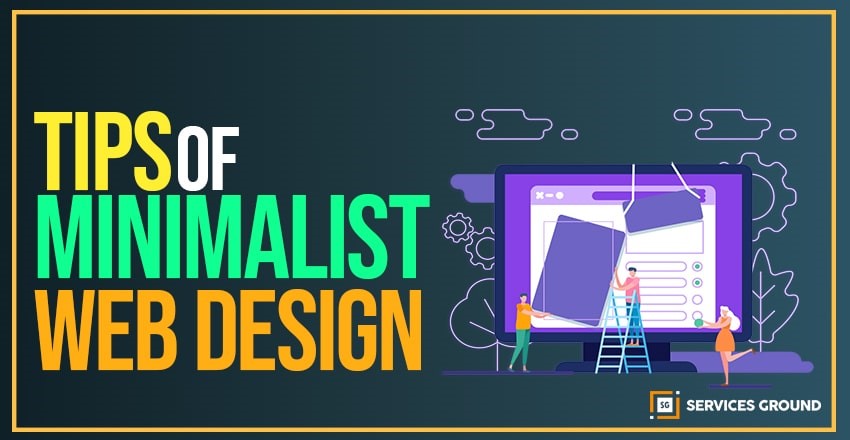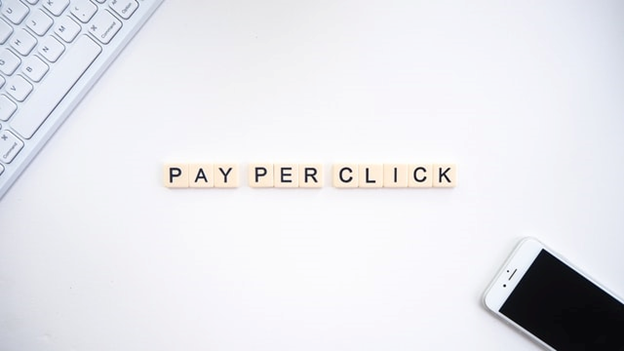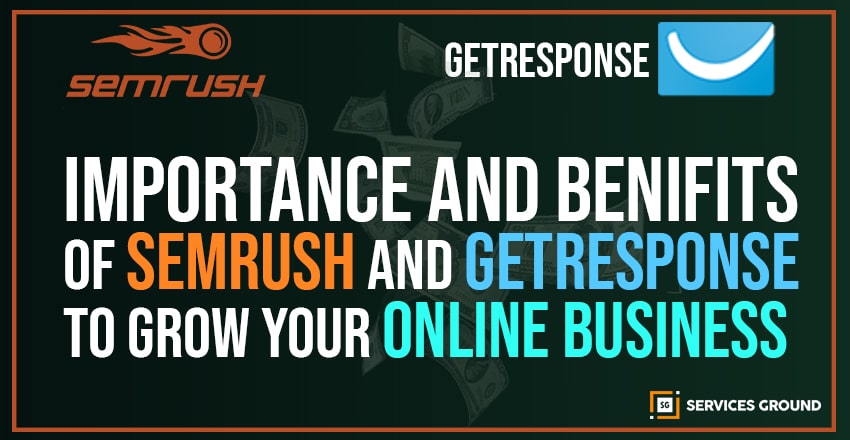Introduction
Google Ads is an important channel for every business that will attract a lot of traffic to your website. Over the course, we’ll learn the basics of Google Advertising as well as some innovative strategies that can help you create more successful ads.
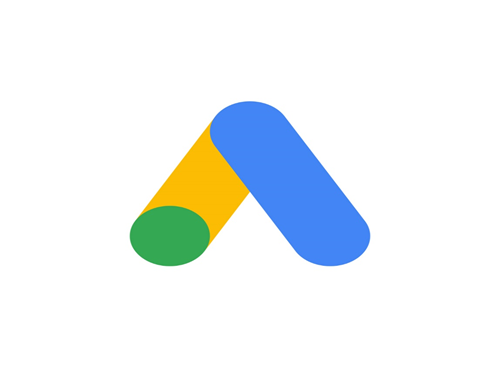
Setup Your Google Ads Account
Let’s talk more about setting up your Google ads account. The first step is to go to the link ads.google.com to create your account and click Start. Follow the below steps until you reach your account. Here are some common steps such as:
Familiarity With The Environment
- On the top bar, you will have “Your Account & Tools”
- On the left window, you will have “Campaigns & Ad Groups”
- Main window, you will have “Add all settings and information”
Billing And Payment
- To select “Billing and Payment” click on Tools in the first column.
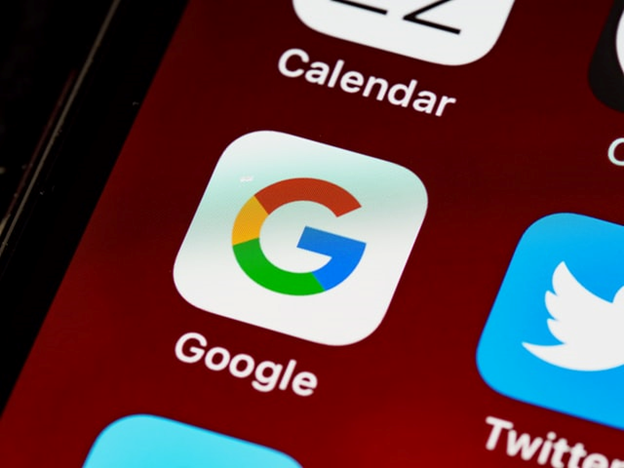
Keyword Planner
A keyword planner is a very important tool to find the right keywords for your campaigns and business. Search Keyword Planner and click Go To Keyword Planner. You will have two options on the next page.
- Discover New Ideas.
- Get Search Volume and Forecasts.
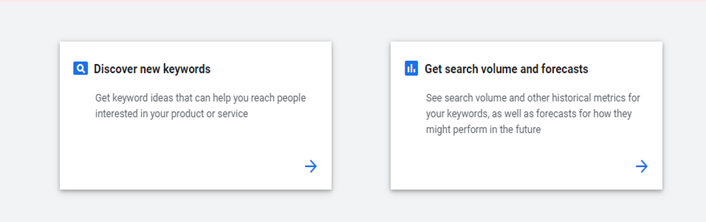
1. Discover New Ideas:
In this section, you can type some relevant keywords that you have in mind, or link to your landing page, and based on this information Google will analyze and give you some keywords with a lot of information about them. Will give suggestions such as:
- Avg. monthly searches
- Competition
- Ad impression share
- Top of page bid (low range)
- Top of page bid (high range)
- Account status
You can focus on the information provided here and choose the best keywords for your product and campaign. The main columns to look at are the monthly search, competition, and bid limit.
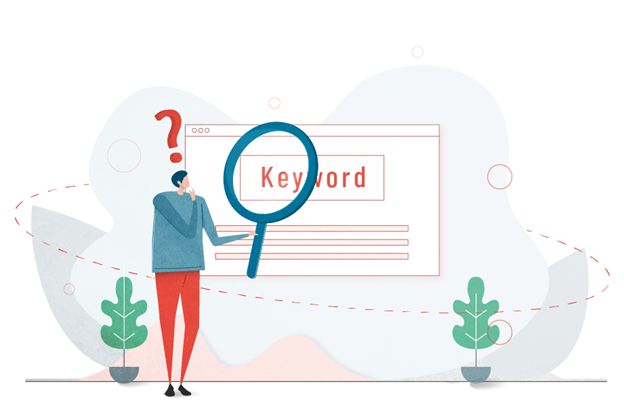
2. Get Search Volume and Forecasts
After selecting your keywords, the next step is to select this option. In this section upload the keywords that you have selected and based on that, the Keyword Planner will tell you how many impressions and clicks you will receive in a given period according to a specific budget.
This will help you to understand if this ad will help you to make a profit or just cost you. If you have information about the conversion rate of your product, it also helps you to understand how many products you need to sell to earn a profit.
Link Accounts
Another important step is to link your Google ads to other accounts you have. Click Tools and then select the associated accounts. There are many websites to which you can link your account, but the most important are:
- YouTube: It is needed for running ads on YouTube.
- Google my business: You can show the address of your business under your Google ads.
- Google analytics: If you set your Ad on Google analytics it will help you to track the conversion.
5 Tips for Writing A Text Ad
A text ad includes headline, URL & description:
1. Highlight what creates you unique
2. Use the call to action in your description
3. Include sale terms in your text like 20% off
4. Match your ad to your keywords
5. Match ad to your landing page
Avoid Mistakes While Creating A Text Ad:
- Avoid capitalization
Don’t write your text in “ALL CAPS”
Avoid using “RanDoM LetTer caPs”
- Avoid symbols.
Don’t use the symbols “!!!” in a row
Avoid repeating symbols “()()()”
Don’t use “@” to mean “at”
- Avoid giving extra space between letters.
- Don’t write phone numbers in headlines or description.
URL Mistakes:
Don’t do following mistakes:
- wrong spellings in the URL
- Adding http/https
- Use of characters like “!!” in URL
Responsive Ads
Responsive ads have recently been added to Google ads and will help you drive better ads while attracting your targeted users. Before you can find the right ad for your business, you’ll need to create several ad groups and test them until you find the top one among all of them.
But now with responsive-ads, you’ll only do it once and the rest Google ads will do. Google will use machine learning to run your ad to find the best ad group for your campaign.
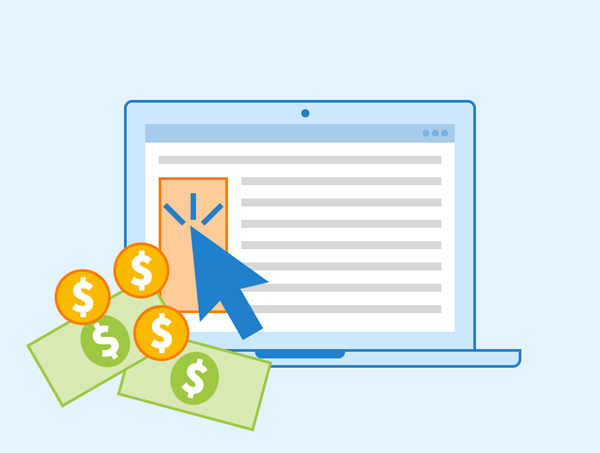
How to Create Responsive Ads:
Select your ad group then click on Ads & Extensions then click on the blue plus and select Responsive Ad.
- You provide Google with numerous images, captions, and explanations.
- Google combines them to create different versions of your ad, which appear throughout the Google Display Network (GDN).
- Over time, Google learns which combinations perform best. Google starts showing only the most efficient version of your ad.
Thanks For Reading.
If you want to read more of these, please subscribe to our newsletter and follow us on Facebook, Youtube, Linkedin, and Twitter.