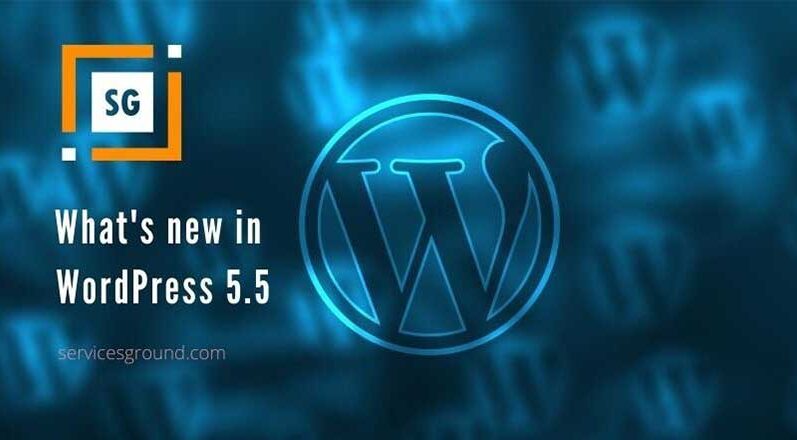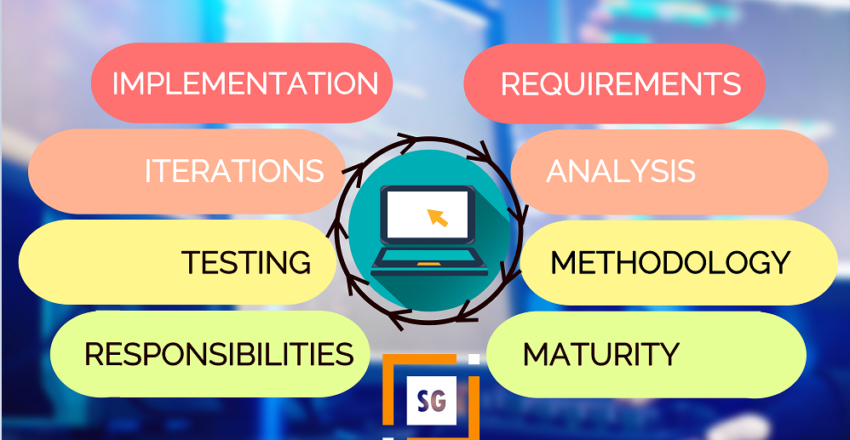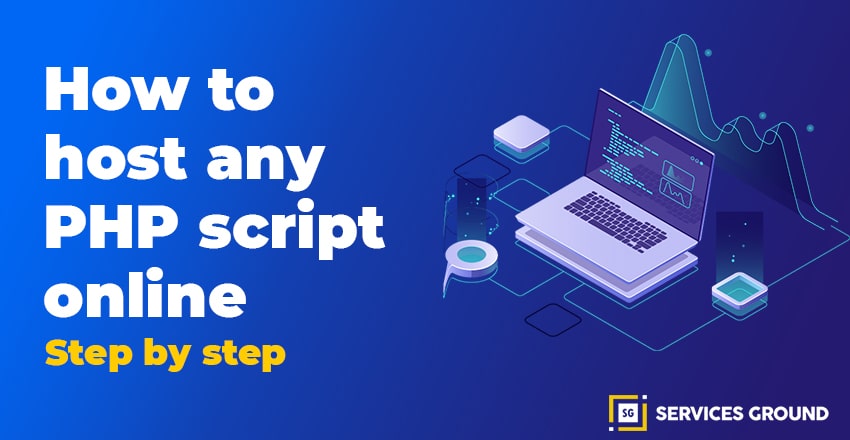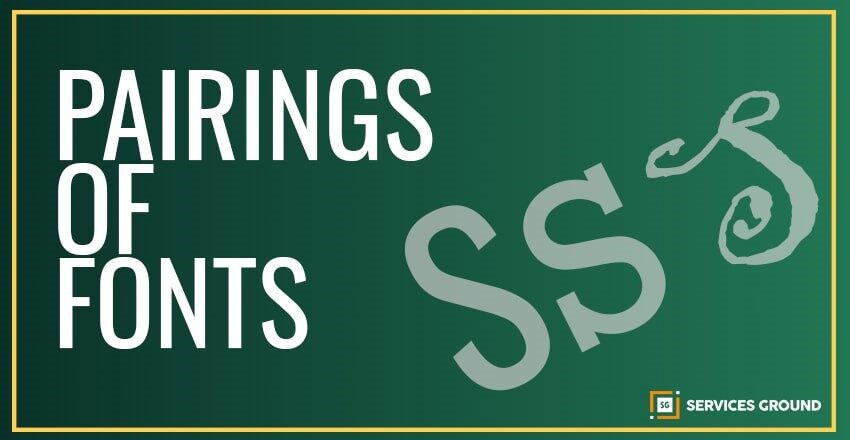WordPress 5.5 is the second major release of 2020.
This new release is packed with a lot of improvements, many of which are focused on the WordPress block editor.
In this article, we’re going to share what’s new in WordPress 5.5, and which features you should try after updating your websites.
Important: Don’t forget to create a complete WordPress backup before starting the update.
Improved Block Editor in WordPress 5.5
The block editor is where you spend most of your time creating content on your WordPress blog.
It has been maintained regularly and every WordPress release brings improvements to the block editor.
WordPress 5.5 brings some significant changes that will help you to use the block editor more efficiently.
Integrated Block Directory:
This means that if you want to add a block that is not available on your site, you will automatically see suggestions from the block directory.
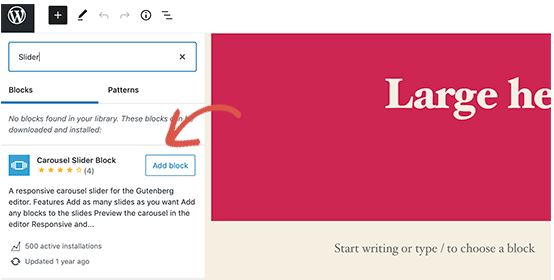
Block Directory is basically a collection of WordPress plugins that allows you to add different types of blocks to your site.
Which doesn’t include block library plugins that come packed with a few useful WordPress blocks that you can use right away by installing a single plugin.
UI Changes in The Block Editor
Perhaps the most noticeable thing about WordPress 5.5 is the visual improvement of the block editor.
Borders and highlightings are improved to make the block editor more visible.
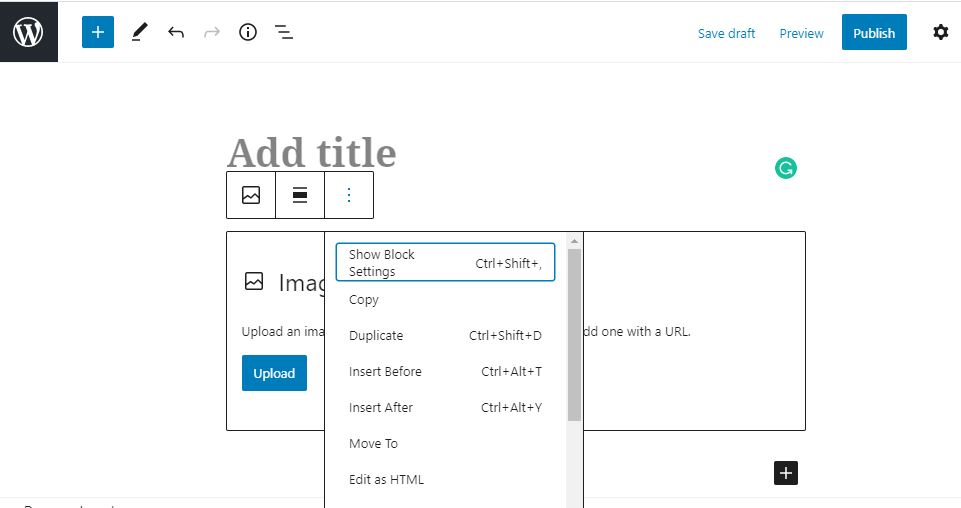
The ‘Add New Block’ button (+) is now more visible and looks like a black background button.
Edit Images Inside Block Editor
WordPress 5.5 allows users to edit pictures in a block editor. You can adjust the frame height , width, aspect ratio, crop and rotate without leaving the post editor.
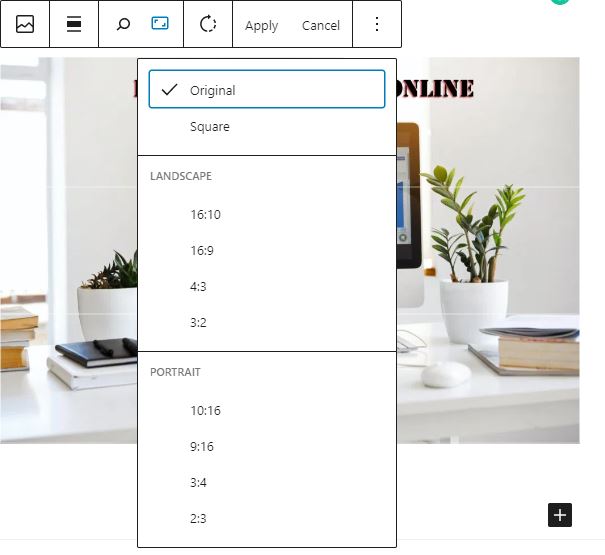
Yeah, of course, you can still do basic image editing in the media library as well.
However, inline image editing will now help new users to easily discover these built-in editing options.
Introducing Block Patterns In WordPress 5.5
The block editor already had reusable blocks and groups that allowed users to save and reuse the most commonly used blocks.
WordPress 5.5 is adding a new feature called block patterns.
These are frequently used blocks with pre-configured settings that you can add instantly.
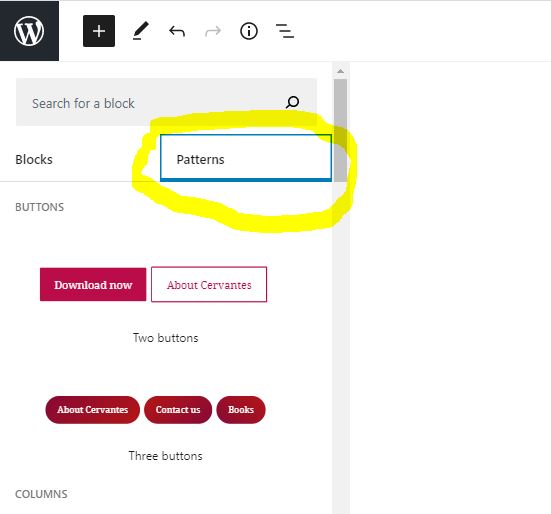
This allows you to quickly create page layouts while maintaining a consistent style across your website.
Some of them are already available in 5.5. More will happen as WordPress themes and plugins register their own block patterns.
Improved Block Navigation And Movement In WordPress 5.5
One common issue is that many beginners have been struggling with the blocking of navigation.
Particularly if you are using nested blocks like columns or groups, it has become a little difficult to select the parent block or move the child element inside.
WordPress 5.5 now comes with a much better navigation block, making it easier to select the parent block or the nested element inside.
You can also move blocks by grabbing the handle and dragging or dropping it.
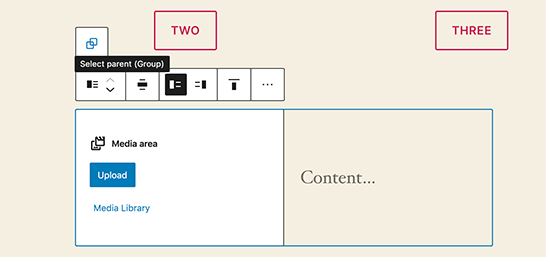
Auto Update WordPress Theme and Plugins
WordPress 5.5 takes a big leap towards security by introducing automatic updates to WordPress plugins and themes.
Now you can simply go to the Plugin page and enable auto-updates for any WordPress plugin you’ve installed on your site.
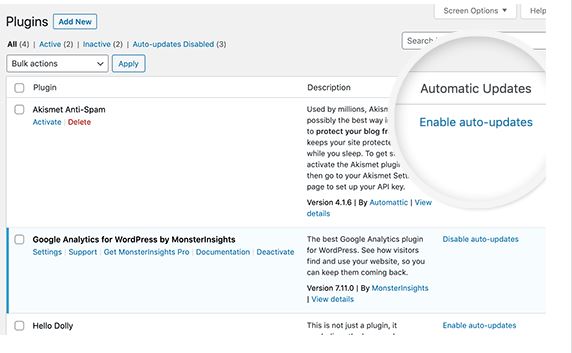
You can do the same thing for WordPress themes as well.
Just go to the Appearance > Themes page and click on the theme button to select it.
In the theme overview popup, you will find the option to allow automatic updates for that theme.
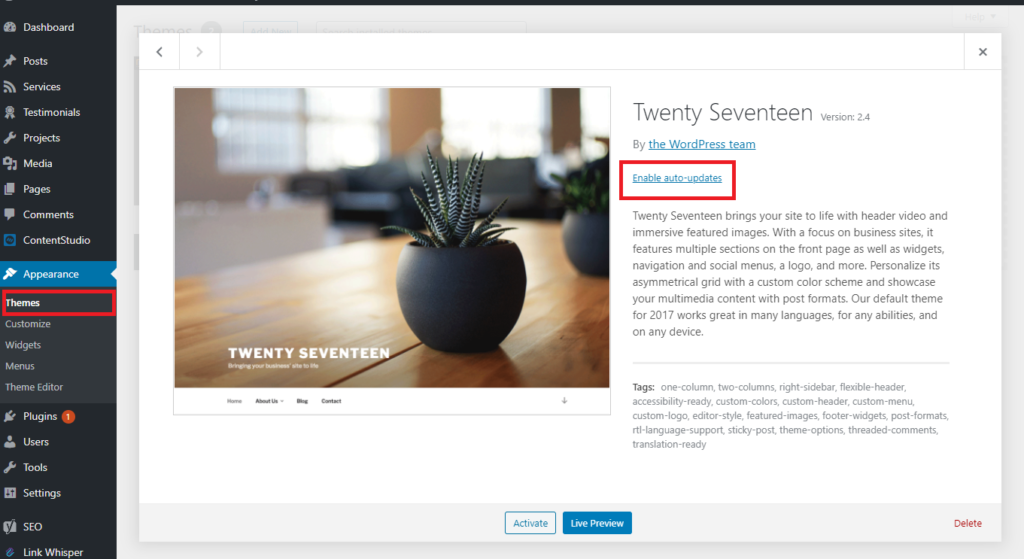
This feature was already available in WordPress, but you either had to change your WordPress configuration or use a third-party plugin to manage automatic updates.
WordPress 5.5 has made it incredibly easy to ensure that your websites are always running on the latest code.
Update Plugins by Uploading a New Version
Usually, you can update WordPress plugins with automatic updates or by clicking on the update notification. However, sometimes you may need to update the plugin manually. In this case, your only option was to use the FTP client to upload the new version.
WordPress 5.5 has fixed this problem and now you can just go to the Plugins » Add New Page and upload the new version as you would upload any new plugin zip file.
You can do the same thing for themes too. Just go to the Appearance >Theme page and click the “Add New” button.
Now click the Upload button to upload your zip theme file.
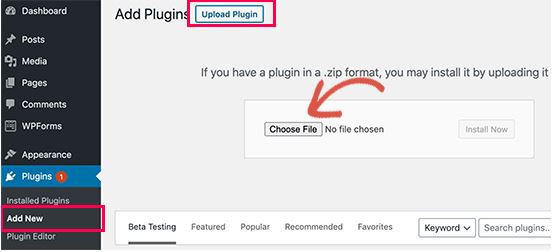
WordPress will automatically detect that this plugin is already installed and that the new file contains a different version. Then it will allow you to replace the current version with the uploaded version
WordPress will automatically detect the existing theme and give us the opportunity to replace the current version with the uploaded version.
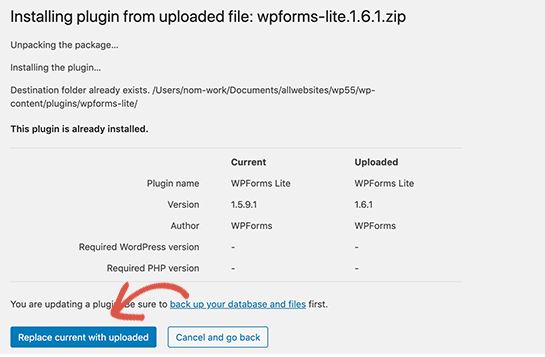
Lazy Loading for Images In WordPress 5.5
WordPress 5.5 loads images on your website so this means that it will only
load images that are visible to the user on the screen and delay the loading of other images.
WordPress will now make it the default feature for all sites by adding the ‘loading’ attribute to the IMG tag.
All modern web browsers (except Safari) support this attribute.
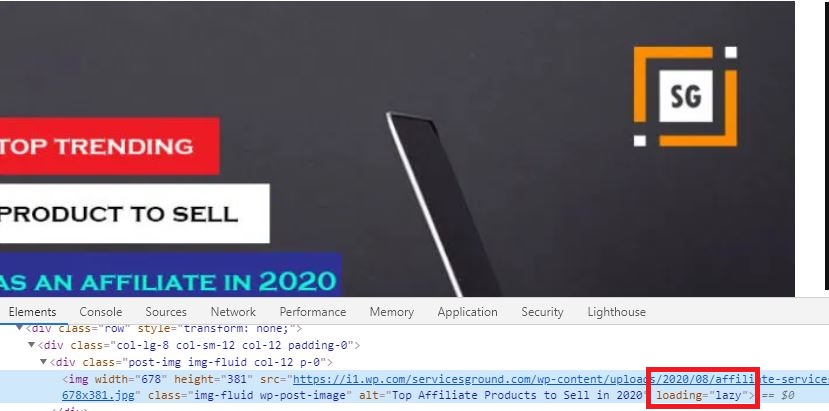
This significantly improves the speed and performance of your website. This is also good for WordPress hosting companies, ISPs, and global inter webs.
WordPress powers more than 35 percent of all websites on the internet.
This major speed improvement will save a lot of bandwidth, server resources, and electricity.
The Default XML Sitemaps introduced in WordPress 5.5
WordPress 5.5 will publish XML site maps for your website automatically. An XML sitemap is a file that lists all contents of your website in XML format.
This will helps search engines like Google find and index your content easily.
Sitemaps are a key part of WordPress SEO, and this feature would help many beginners who do not follow SEO best practices.
However, the default WordPress XML Sitemaps are limited in functionality and features.
This is why both top WordPress SEO plugins, (All in One SEO) and (Yoast SEO) will continue to provide their own XML site maps.
If you’re already using an SEO plugin or a Sitemaps plugin, you don’t need to do anything about it.
These plugins will automatically disable the default WordPress XML sitemap.
Under The Hood Changes in WordPress 5.5
- WordPress themes using get custom logo) (or custom logo) (will not add a link to the homepage when the homepage is displayed.
- Theme developers can now pass arguments among template files.
- Developers can now define the default terms for custom taxonomy.
- WordPress 5.5 includes updated external libraries such as phpMailer, SimplePie, Twemoji, and more.
- Developers may control auto-update options by disabling, enabling, or selectively blocking them for specific plugins or themes.
- Dash icons are updated and the word-press includes 65 new icons.
- WordPress 5.5 has the ability to scan PHP compatibility issues more effectively.
We hope this article will help you learn what’s new in WordPress 5.5.
If you liked this article, please subscribe to our YouTube channel for more videos and tutorials!